It's not something easy to troubleshoot as it is not possible to know which byte within the PC's RAM is having some problems. And the way most OS handles memory for application and cache storage is not something that is physically shown on a map.
One way is to create an application that will try to write all 0's(zeros) to each byte and verify that it is zero by reading the same byte again and repeat again writing and verifying all the 1's. But with the operating system taking up so much memory in the first place after bootup, it may not be possible to do this accurately.
A good way is to use a linux distribution CD.
Most distribution CDs come with a memory checker before it fully loads up the Linux OS.
This is so that very little memory is used to ensure most, if not, all the bytes of the memory is tested.
An Ubuntu distribution CD is recommended here.
Set the bios so that you boot from the CD/DVD drive first.
This is usually set by pressing the "DEL" or the "F2" key when the PC is booting up.
Choose the boot order such that the PC will boot from the CD/DVD drive.
Once the Ubuntu CD boots up, you should be able to see this screen.
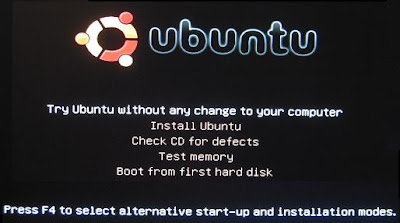
Select "Test Memory"
This will allow the Linux CD to test for any defects on your PC RAM hardware.
This method will be better than booting from your own OS [Windows XP/Vista/etc] because the current Windows OS on your hard disk may already have some files which are corrupted due to bad RAM. Faulty RAM causes erronous writes to files and if these files are Windows drivers required to manage the memory, then it'd be inaccurate to do any testing using the same OS.
Below are some guides to set your bios to boot from CD
http://www.hiren.info/pages/bios-boot-cdrom
http://www.lockergnome.com/windows/2005/12/21/configure-your-bios-to-boot-from-cd/
http://pcsupport.about.com/od/tipstricks/ht/bootcddvd.htm
Today is 1st April 2009
Time now is 13:14hrs
It is recommended to have a Linux Live CD installed into a USB thumbdrive and use it for testing purposes. A Linux Live CD is able to boot up into a Graphical User Interface [GUI] without affecting the original Windows OS installed on the same PC. Having a bootable USB is also a great way to be able to use someone else's PC safely and doesn't leave any traces on that PC. Moreover, USB stick is easier to carry around that a CD/DVD.
Howtogeek.com's guide to creating a USB bootable Linux Live CD from Windows
No comments:
Post a Comment