It is the worst nightmare of every computer user: you wake up one day and realize that you have a virus, and you don’t know quite how to get rid of it. Most people these days understand what a virus is and how harmful it can be, but they are still somewhat unsure how computer viruses spread. The truth is that there are dozens of different ways in which a virus can spread from computer to computer, but let’s take a look at the most frequent ways in which people run into viruses, spyware and Trojans on the Internet.
Thursday, December 31, 2009
11 Ways Computer Viruses Are Spread
11 Ways Computer Viruses Are Spread:
Labels:
anti virus,
attachments,
mobile,
network,
outlook,
software,
virus,
web
Tuesday, December 29, 2009
PC World Tips for making Windows faster, safer and better
PC World came up with an extensive guide to optimize the Windows platform to make it faster, better and safer.
The tips described can be applied for all variants of Windows, namely, XP, Vista, Windows 7.
Enjoy customizing
Source : PC World : Essential Windows Tricks
The tips described can be applied for all variants of Windows, namely, XP, Vista, Windows 7.
Enjoy customizing
Source : PC World : Essential Windows Tricks
Tuesday, December 22, 2009
How to Speed Up Your Netbook
Netbooks are the trend now!
Lightweight, long lasting power consumption, etc.
But as it is backed by a low power, relatively lightweight ATOM processor, you might feel that it starts to become slow after using the netbook for a couple of month..
Fear not, Digitaltrends has got a good guide to make it fast and snappy again!
How to Speed Up Your NetBook
You bought your netbook for portability, convenience and mobility– you didn't buy it so you could stash a bunch of games, files, programs and pictures on it ...
Read more at Digitaltrends.com"
Lightweight, long lasting power consumption, etc.
But as it is backed by a low power, relatively lightweight ATOM processor, you might feel that it starts to become slow after using the netbook for a couple of month..
Fear not, Digitaltrends has got a good guide to make it fast and snappy again!
How to Speed Up Your NetBook
You bought your netbook for portability, convenience and mobility– you didn't buy it so you could stash a bunch of games, files, programs and pictures on it ...
Read more at Digitaltrends.com"
Labels:
atom,
lightweight,
netbook,
powerpoint,
slow,
speed
What Is Window's Registry & Its Associated Problems?
What Is Window's Registry And Its Associated Problems?:
Read the link at BestArticle.org for more explanation and how critical and complicated the Windows Registry really is....
Computers and Technology Articles - http://www.bestarticle.org/computer/"
Read the link at BestArticle.org for more explanation and how critical and complicated the Windows Registry really is....
Computers and Technology Articles - http://www.bestarticle.org/computer/"
Saturday, December 19, 2009
Preparing Your Computer for Windows 7
Windows 7 is a completely different breed from the good ol' XP... Before migrating to this new operating system, be armed with the knowhow and hardware requirements..
Preparing Your Computer for Windows 7:
"There's some validity to this claim, since the operating system you're using has probably become bloated or bogged down by files and unused registry entries ...
Full article from Newsfactor Network here"
Preparing Your Computer for Windows 7:
"There's some validity to this claim, since the operating system you're using has probably become bloated or bogged down by files and unused registry entries ...
Full article from Newsfactor Network here"
How to use WinDBG Debugger to troubleshoot a BSoD?
TechRepublic has a good write up on how to find out the cause of each BSOD.
Step by step guide in the link below!
How do I use WinDBG Debugger to troubleshoot a Blue Screen of Death?:
" Have you ever wondered how to obtain extra information from the infamous Blue Screen of Death (BSOD) that will sometimes show up and give you ...
Read the rest from TechRepublic"
Step by step guide in the link below!
How do I use WinDBG Debugger to troubleshoot a Blue Screen of Death?:
" Have you ever wondered how to obtain extra information from the infamous Blue Screen of Death (BSOD) that will sometimes show up and give you ...
Read the rest from TechRepublic"
Friday, December 18, 2009
How To Uninstall / Remove System Adware Scanner 2010 Virus (Removal Guide)
How To Uninstall / Remove System Adware Scanner 2010 Virus (Removal Guide): "
We will still use Malwarebytes' Anti-Malware to remove the System Adware Scanner 2010 virus and the protection driver, although it is originally blocked, ...
| Soft Sailor (blog) |
We will still use Malwarebytes' Anti-Malware to remove the System Adware Scanner 2010 virus and the protection driver, although it is originally blocked, ...
PC fits into keyboard, uses only five Watts - News - Linux for Devices
Thai based PC manufacturer Norhtec launches keyboard PC!
An entire PC and its hardware stashed inside a keyboard.
Previously seen on SGLNX, was the release of a Norhtec tablet that runs on AA batteries.
SGLNX: Affordable Linux Touchscreen Tablet running on AA batteries.
In no less than 3 months, Norhtec suprised everyone one again with this keyboard PC.
Take a look at this keyboard PC aka Gecko Surfpad in action below:
PC fits into keyboard, uses only five Watts - News - Linux for Devices
Today is 18th December 2009
Time now is 14:26 hrs
An entire PC and its hardware stashed inside a keyboard.
Previously seen on SGLNX, was the release of a Norhtec tablet that runs on AA batteries.
SGLNX: Affordable Linux Touchscreen Tablet running on AA batteries.
In no less than 3 months, Norhtec suprised everyone one again with this keyboard PC.
Take a look at this keyboard PC aka Gecko Surfpad in action below:
PC fits into keyboard, uses only five Watts - News - Linux for Devices
Today is 18th December 2009
Time now is 14:26 hrs
Thursday, November 12, 2009
Back up a freshly baked and customized XP/VISTA operating system
MSN messenger, Winzip, Nero, PowerDVD, Firefox, Chrome, Java runtime, anti-virus programs, etc.
You'd probably also customize the appearance of the desktop such as the start up menu color, background picture and even a sound scheme that features your own voice....
Only after fully customizing it, you'd feel the PC is ready for use.
Then the fear of losing the 2-3 days of customization work sinks in.
What if the PC is infected with some serious spyware and virus and you have to reinstall everything all over again?
Wednesday, October 28, 2009
Quick and Dirty guide to Blue Screen of Death(BSOD) aka stop errors
Windows Blue Screen of Death (BSOD) is also known as a Stop Error. This happens when your Windows Platform OS encounters a critical error.
While most users tries to overcome it conveniently with the hard reset button, hoping it might not occur on the second boot up, this might happen again.
While most users tries to overcome it conveniently with the hard reset button, hoping it might not occur on the second boot up, this might happen again.
Sunday, July 26, 2009
BSOD made public
I can't help but post this.
After seeing it on a Sunday in a news article...
BSOD aka Blue Screen of Death, the famous screen that all Microsoft Windows operating system displays everytime it encounters an unrecoverable fault.
To top it off, the display panel is huge and it is located in a busy public mall.
And not to mention the lost of revenue for the vending machine during the inoperable hours..


Today is 26th July 2009
Time now is 12:11 hrs
After seeing it on a Sunday in a news article...
BSOD aka Blue Screen of Death, the famous screen that all Microsoft Windows operating system displays everytime it encounters an unrecoverable fault.
To top it off, the display panel is huge and it is located in a busy public mall.
And not to mention the lost of revenue for the vending machine during the inoperable hours..


Today is 26th July 2009
Time now is 12:11 hrs
Thursday, June 4, 2009
Heat and PC failures



The PC case is usually ventilated via air vents and holes that allow air to circulate in and out of the case.
Most cases nowadays also have fans that help to circulate the air in and out so as to regulate the temperature inside the casing. This, however, also brings in dust and fine particles into the casing. In time, the dust will form a thin layer on the boards and microchips. This then prevents the components from being cooled effectively by the air exchange. If left unattended, the dust will form up to the point the the inlet vents are completely choked and unable to deliver cool air into the PC case.
This phenomenon actually will cause the PC to overheat and cause PC problems such as BSOD or even cause the PC to have bootup problems.
Here are some additional reading and solutions.
Lockergnome : Heat and Dust can kill a PC
SimplePCTalk : Dust & Dirt + Computer = Heat & Failure
PCToday : Create a Dust-Free environment
If you have never open the PC case before, it's good time to start cleaning!
Today is 4th June 2009
Time now is 10:45 hrs
Wednesday, April 15, 2009
Recover botched Vista after cloning or resizing the partition!
Upgraded your hard-disk to a larger size and cloned your Vista OS over from the older hdd?
Doing that may cause the Vista OS to give you a "Winload.exe not found" error and you will not boot into Vista.

Before cursing yourself for buying the new HDD, there is a way to solve this problem.
Doing that may cause the Vista OS to give you a "Winload.exe not found" error and you will not boot into Vista.

Before cursing yourself for buying the new HDD, there is a way to solve this problem.
Labels:
clone,
iso,
linux live cd,
partition,
recovery cd,
torrent,
vista,
windows,
Windows Vista Recovery CD,
winload.exe
Monday, April 6, 2009
WGA Black Screen of DOOM!
Windows had put a serious clamp of piracy of its Operating Systems product by introducing WGA aka Windows Genuine Advantage.
Although numerous ways have been cracked by hackers to remove the WGA check and allow continuous use of the pirated Windows OS, the latest WGA seems to put a stop to piracy on Windows Operating System.
Although numerous ways have been cracked by hackers to remove the WGA check and allow continuous use of the pirated Windows OS, the latest WGA seems to put a stop to piracy on Windows Operating System.
Labels:
backup,
black screen,
linux live cd,
live cd,
outlook,
pst,
wga,
windows,
windows genuine advantage,
XP
Sunday, April 5, 2009
Optimizing Windows Paging File aka Virtual Memory
Not too long ago, Microsoft's Bill Gates did make the statement that 640k memory should be enough for everyone.
However, this is not the case nowadays as newer and latest applications require more ram to load up all the features. 1 or 2 gigabytes [ 1000mb ] of ram is no longer considered exorbitant. In fact, in today's standard, 1 gigabyte is considered entry level.
However, even with the large extensive memory available to an operating system within a PC today, it may still be insufficient as today's operating system are multi-tasking more than 20-30 applications and services all at the same time. Dual core processors require even more ram as they process twice as fast and access more parts of the memory.
As applications and services use and fill out the available physical memory, the operating system cannot merely let it run out of memory. Thus one way to prevent out of memory errors is to use physical storage space such as the HDD as a form of virtual RAM or virtual memory.
In Windows, this is also known as the Page File.
The Windows Page File is usually created automatically by default and its size is usually 1.5 times the available physical memory. [ ie a PC with 1 gigabyte RAM will have a 1.5 gigabyte paging file ]
MICROSOFT Help & Support : How to clear Windows Paging File at Shutdown
Although it is possible to have a RAM capacity large enough to handle all the current processes [ assuming you installed 4 - 8 gigabytes of RAM ] to make paging redundant, this is not recommended in Windows as some applications still make reference to the paging file used.
In this case, it is best to make the paging file the minimum size so as to make use of the fast physical RAM speed and to reduce paging read/writes to the HDD.
In XP or Vista, this paging file is usually named as "pagefile.sys"
To set the size it uses, rather than letting the system setting the size automatically, right click on "My Computer", click "Properties", select the "Advanced" tab, then click "Settings" in the "Performance" section. After that, click the "Advanced" tab and click on "Change" under the "Virtual Memory" section.
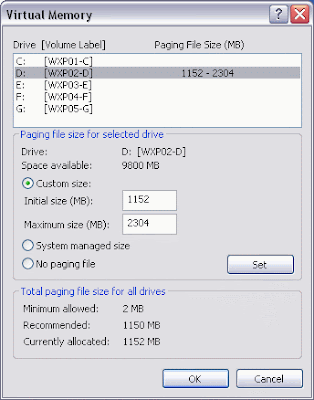
Windows sets this to 1.5x of your physical RAM as Virtual Memory, but this only holds true if the physical RAM is less than 1 gigabyte. If you have 1 gigabyte of RAM or more, it is recommended to consider changing the size. A great guide can be found here by The Elder Geek.
It is also recommended for better HDD speeds to have the paging file to be located on a different physical HDD from where the operating system is currently installed. [ie if XP or Vista is installed on C:, place the paging file on D:] This applies if you have more than 1 physical HDD. A single HDD partitioned into 2 drives will not help much.
This is because by having the paging file on another physical HDD, the reading and writing of data/applications on the operating system and the reading and writing of page file exists on different HDD rather than doing both on the same HDD.
Another guide here on how to optimize your page file for performance
Optimizing Your Server's Pagefile Performance
Windows Task Manager gives a detailed view of how the memory is being handled and it can be used to find out if the staticly assigned page file is good enough for the system. Techrepublic has a easy to read guide on how to use the Windows Task Manager for this purpose.
As the pagefile is a file that is constantly being read and written to, there may be instances of corrupted sectors during a bad write to a sector. To reduce paging faults due to bad data, it is recommended to delete it and let Windows recreate it after some time. The pagefile.sys should not be deleted via Windows File Explorer but using this method instead.
MICROSOFT Help & Support : How to clear Windows Paging File at Shutdown
This will set the pagefile to always delete itself after every reboot. To revert, simply put a "0" value instead of a "1" value as described in the above link. Deleting the pagefile.sys at every reboot will introduce a small delay during the reboot/shutdown process. You might only want to do it for 2 reboots/shutdowns and revert to normal after that.
Today is 5th April 2009
Time now is 22:01 hrs
However, this is not the case nowadays as newer and latest applications require more ram to load up all the features. 1 or 2 gigabytes [ 1000mb ] of ram is no longer considered exorbitant. In fact, in today's standard, 1 gigabyte is considered entry level.
However, even with the large extensive memory available to an operating system within a PC today, it may still be insufficient as today's operating system are multi-tasking more than 20-30 applications and services all at the same time. Dual core processors require even more ram as they process twice as fast and access more parts of the memory.
As applications and services use and fill out the available physical memory, the operating system cannot merely let it run out of memory. Thus one way to prevent out of memory errors is to use physical storage space such as the HDD as a form of virtual RAM or virtual memory.
In Windows, this is also known as the Page File.
The Windows Page File is usually created automatically by default and its size is usually 1.5 times the available physical memory. [ ie a PC with 1 gigabyte RAM will have a 1.5 gigabyte paging file ]
MICROSOFT Help & Support : How to clear Windows Paging File at Shutdown
Although it is possible to have a RAM capacity large enough to handle all the current processes [ assuming you installed 4 - 8 gigabytes of RAM ] to make paging redundant, this is not recommended in Windows as some applications still make reference to the paging file used.
In this case, it is best to make the paging file the minimum size so as to make use of the fast physical RAM speed and to reduce paging read/writes to the HDD.
In XP or Vista, this paging file is usually named as "pagefile.sys"
To set the size it uses, rather than letting the system setting the size automatically, right click on "My Computer", click "Properties", select the "Advanced" tab, then click "Settings" in the "Performance" section. After that, click the "Advanced" tab and click on "Change" under the "Virtual Memory" section.
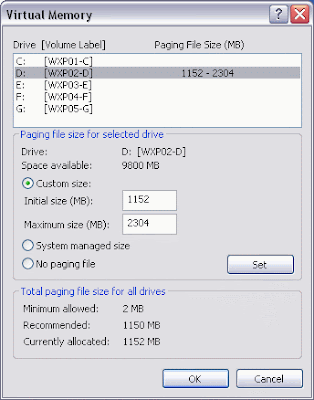
Windows sets this to 1.5x of your physical RAM as Virtual Memory, but this only holds true if the physical RAM is less than 1 gigabyte. If you have 1 gigabyte of RAM or more, it is recommended to consider changing the size. A great guide can be found here by The Elder Geek.
It is also recommended for better HDD speeds to have the paging file to be located on a different physical HDD from where the operating system is currently installed. [ie if XP or Vista is installed on C:, place the paging file on D:] This applies if you have more than 1 physical HDD. A single HDD partitioned into 2 drives will not help much.
This is because by having the paging file on another physical HDD, the reading and writing of data/applications on the operating system and the reading and writing of page file exists on different HDD rather than doing both on the same HDD.
Another guide here on how to optimize your page file for performance
Optimizing Your Server's Pagefile Performance
Windows Task Manager gives a detailed view of how the memory is being handled and it can be used to find out if the staticly assigned page file is good enough for the system. Techrepublic has a easy to read guide on how to use the Windows Task Manager for this purpose.
As the pagefile is a file that is constantly being read and written to, there may be instances of corrupted sectors during a bad write to a sector. To reduce paging faults due to bad data, it is recommended to delete it and let Windows recreate it after some time. The pagefile.sys should not be deleted via Windows File Explorer but using this method instead.
MICROSOFT Help & Support : How to clear Windows Paging File at Shutdown
This will set the pagefile to always delete itself after every reboot. To revert, simply put a "0" value instead of a "1" value as described in the above link. Deleting the pagefile.sys at every reboot will introduce a small delay during the reboot/shutdown process. You might only want to do it for 2 reboots/shutdowns and revert to normal after that.
Today is 5th April 2009
Time now is 22:01 hrs
Labels:
memory ram,
pagefile,
performance,
virtual memory
Wednesday, April 1, 2009
Testing your PC's RAM for defects the better way!
Very often, the computer's memory aka RAM might be the cause of the PC not responding or the infamous Windows BSOD.
It's not something easy to troubleshoot as it is not possible to know which byte within the PC's RAM is having some problems. And the way most OS handles memory for application and cache storage is not something that is physically shown on a map.
One way is to create an application that will try to write all 0's(zeros) to each byte and verify that it is zero by reading the same byte again and repeat again writing and verifying all the 1's. But with the operating system taking up so much memory in the first place after bootup, it may not be possible to do this accurately.
A good way is to use a linux distribution CD.
Most distribution CDs come with a memory checker before it fully loads up the Linux OS.
This is so that very little memory is used to ensure most, if not, all the bytes of the memory is tested.
An Ubuntu distribution CD is recommended here.
Set the bios so that you boot from the CD/DVD drive first.
This is usually set by pressing the "DEL" or the "F2" key when the PC is booting up.
Choose the boot order such that the PC will boot from the CD/DVD drive.
Once the Ubuntu CD boots up, you should be able to see this screen.
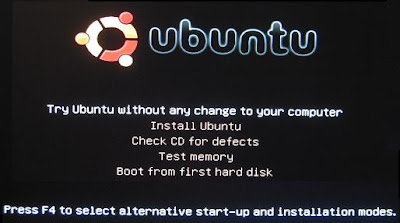
Select "Test Memory"
This will allow the Linux CD to test for any defects on your PC RAM hardware.
This method will be better than booting from your own OS [Windows XP/Vista/etc] because the current Windows OS on your hard disk may already have some files which are corrupted due to bad RAM. Faulty RAM causes erronous writes to files and if these files are Windows drivers required to manage the memory, then it'd be inaccurate to do any testing using the same OS.
Below are some guides to set your bios to boot from CD
http://www.hiren.info/pages/bios-boot-cdrom
http://www.lockergnome.com/windows/2005/12/21/configure-your-bios-to-boot-from-cd/
http://pcsupport.about.com/od/tipstricks/ht/bootcddvd.htm
Today is 1st April 2009
Time now is 13:14hrs
It is recommended to have a Linux Live CD installed into a USB thumbdrive and use it for testing purposes. A Linux Live CD is able to boot up into a Graphical User Interface [GUI] without affecting the original Windows OS installed on the same PC. Having a bootable USB is also a great way to be able to use someone else's PC safely and doesn't leave any traces on that PC. Moreover, USB stick is easier to carry around that a CD/DVD.
Howtogeek.com's guide to creating a USB bootable Linux Live CD from Windows
It's not something easy to troubleshoot as it is not possible to know which byte within the PC's RAM is having some problems. And the way most OS handles memory for application and cache storage is not something that is physically shown on a map.
One way is to create an application that will try to write all 0's(zeros) to each byte and verify that it is zero by reading the same byte again and repeat again writing and verifying all the 1's. But with the operating system taking up so much memory in the first place after bootup, it may not be possible to do this accurately.
A good way is to use a linux distribution CD.
Most distribution CDs come with a memory checker before it fully loads up the Linux OS.
This is so that very little memory is used to ensure most, if not, all the bytes of the memory is tested.
An Ubuntu distribution CD is recommended here.
Set the bios so that you boot from the CD/DVD drive first.
This is usually set by pressing the "DEL" or the "F2" key when the PC is booting up.
Choose the boot order such that the PC will boot from the CD/DVD drive.
Once the Ubuntu CD boots up, you should be able to see this screen.
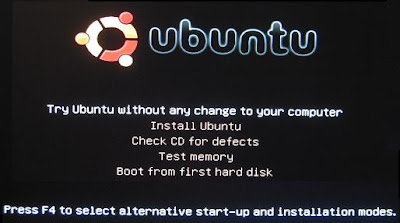
Select "Test Memory"
This will allow the Linux CD to test for any defects on your PC RAM hardware.
This method will be better than booting from your own OS [Windows XP/Vista/etc] because the current Windows OS on your hard disk may already have some files which are corrupted due to bad RAM. Faulty RAM causes erronous writes to files and if these files are Windows drivers required to manage the memory, then it'd be inaccurate to do any testing using the same OS.
Below are some guides to set your bios to boot from CD
http://www.hiren.info/pages/bios-boot-cdrom
http://www.lockergnome.com/windows/2005/12/21/configure-your-bios-to-boot-from-cd/
http://pcsupport.about.com/od/tipstricks/ht/bootcddvd.htm
Today is 1st April 2009
Time now is 13:14hrs
It is recommended to have a Linux Live CD installed into a USB thumbdrive and use it for testing purposes. A Linux Live CD is able to boot up into a Graphical User Interface [GUI] without affecting the original Windows OS installed on the same PC. Having a bootable USB is also a great way to be able to use someone else's PC safely and doesn't leave any traces on that PC. Moreover, USB stick is easier to carry around that a CD/DVD.
Howtogeek.com's guide to creating a USB bootable Linux Live CD from Windows
Thursday, March 26, 2009
Hardware Drivers
One of the most common problems with a Windows PC is missing drivers for hardware.
Missing hardware drivers may impair the performance of the PC if it is a driver for a critical component such as the Power Management feature of a mainboard which in turn will result in the CPU speed not being optimized by the system.
Attached is a screenshot of the above mentioned.

To find out if your PC have such an issue, Right click on "My Computer", Select "Properties", "Hardware" and click on "Device Manager" within the same tab.
If there are any exclamation[red in colour] or question[yellow in colour] marks, there may be some hardware drivers issue.
To resolve them, one way is to find the hardware driver on the web via manufacturer's site.
But complication arises when the exact manufacturer is not know or the device name on the above screen is too generic to identify which hardware is causing the driver problem.
Thankfully there are easier ways to identify the hardware which has driver problems and update to its latest driver.
Though there are many tools to automatically update your device drivers, these have had some negative reviews as it provided outdated drivers or in some cases made the PC worse than before.
The surefire way to update or correct device driver issues would be to identify the hardware that is causing the problems. But let's face it, not all hardware terms are easily understood by most users. And the average user would not be knowledgeable enough to troubleshoot by removing pieces of PC hardware.
A good and reliable tool is required.
I have been using DriverGuide to download hardware device drivers since its early beginnings.
It's involvement in providing users with correct device drivers has allowed it to evolve to a point whereby, they have their own application to scan the PC for device drivers related problem and will recommend updated or correct drivers for the user to install.
If you are not comfortable in installing this software, you could also use the webtool, whereby only an ActiveX module is installed in your Internet Explorer.
If you choose not to use the application, there is also a step by step guide to identifying the problem hardware.
Registration is required but its free to register.
Today is 26th March 2009
Time now is 13:14 hrs
Missing hardware drivers may impair the performance of the PC if it is a driver for a critical component such as the Power Management feature of a mainboard which in turn will result in the CPU speed not being optimized by the system.
Attached is a screenshot of the above mentioned.

To find out if your PC have such an issue, Right click on "My Computer", Select "Properties", "Hardware" and click on "Device Manager" within the same tab.
If there are any exclamation[red in colour] or question[yellow in colour] marks, there may be some hardware drivers issue.
To resolve them, one way is to find the hardware driver on the web via manufacturer's site.
But complication arises when the exact manufacturer is not know or the device name on the above screen is too generic to identify which hardware is causing the driver problem.
Thankfully there are easier ways to identify the hardware which has driver problems and update to its latest driver.
Though there are many tools to automatically update your device drivers, these have had some negative reviews as it provided outdated drivers or in some cases made the PC worse than before.
The surefire way to update or correct device driver issues would be to identify the hardware that is causing the problems. But let's face it, not all hardware terms are easily understood by most users. And the average user would not be knowledgeable enough to troubleshoot by removing pieces of PC hardware.
A good and reliable tool is required.
I have been using DriverGuide to download hardware device drivers since its early beginnings.
It's involvement in providing users with correct device drivers has allowed it to evolve to a point whereby, they have their own application to scan the PC for device drivers related problem and will recommend updated or correct drivers for the user to install.
If you are not comfortable in installing this software, you could also use the webtool, whereby only an ActiveX module is installed in your Internet Explorer.
If you choose not to use the application, there is also a step by step guide to identifying the problem hardware.
Registration is required but its free to register.
Today is 26th March 2009
Time now is 13:14 hrs
Labels:
device drivers,
drivers,
hardware drivers,
tools,
webtool
Friday, March 13, 2009
Windows Registry
In the very early versions of M$ Windows, pre 3.1, most of the applications installed would have their own configuration file, to setup the hardware required or to initialize its environment. These files used to be known as the initialization file and hence its extension (.ini).
However, as more applications gets installed, each of their ini file gets placed all over different folders, some in windows folder, some in windows/system and some within their own application folder.
To solve such issues, M$ introduced the Windows Registry in Windows 3.1.
The Windows Registry makes it easier to track the configuration of such applications within a single file. Windows configuration are also stored within the registry and applications requiring information about the current Windows system can pull info from the same file.
Fundamentally, the registry is made up of 5 parts.

1) HKEY-CLASSES-ROOT
Stores info about registered applications such as file associations etc
2) HKEY-CURRENT-USER [ abbr. HKCU ]
Stores info and settings about the current user
3) HKEY-LOCAL-MACHINE [ abbr. HKLM ]
Stores settings that are general which applies to all users
4) HKEY-USERS [ abbr. HKU ]
Stores subkeys which are corresponding to HKCU
5) HKEY-CURRENT-CONFIG
Stores info generated during boot, renews info after each reboot [Non permanent]
Though it all sounds logical, having that much info all dumped into a single file, which is a database of records, makes it easier for applications and the operating system to track and use.
However, as the PC multitask more applications nowadays, the amount of read/writes to this database is accessed and controlled by applications and operating system alike. When it grows to be a large database, searching a particular record can take up some time, especially when there are many applications also reading and writing to it.
And due to this registry being one of the most critical component in having a working operating Windows system, any erroneous read/writes or bad clusters on the registry file will result in a "inoperable" windows. Some severe cases will result in not being able to boot into the "Graphical User Interface" aka GUI totally.
To access the registry, it requires a application to access the database in a readable format.
Regedit is a built in application within Windows that allows the user to view and edit this database. Inexperienced users should not edit or delete anything within the registry without finding out in detail the repercussions. Failure to do so had resulted in many complete re-installs.
Though it takes time to learn most of the common parameters within the registry, there are some 3rd party registry cleaners and optimizers that will trim and optimize the registry in a safe and recoverable manner.
A few popular ones such as the 3 listed below have free and paid variants.
CCleaners
Registry Mechanics
Tweaknow Registry Cleaner
These above listed are for optimizing the registry and clearing away junk keys which remained even after applications had been uninstalled.
There are also registry tweakers that will help to enhance and speed up Windows itself by tweaking some operating system related settings within the registry.
A personal favourite of mine is
X-Setup
The above application tweaks the system for performance by adjusting hidden parameters not available to the common user.
A lot of its tweaks are based from manual "regedit" tweaks from here.
Seasoned registry tweakers will manually tweak via regedit. But X-Setup present everything in a easy to understand user interface.
Today is 13th March 2009
Time now is 10:36 hrs
However, as more applications gets installed, each of their ini file gets placed all over different folders, some in windows folder, some in windows/system and some within their own application folder.
To solve such issues, M$ introduced the Windows Registry in Windows 3.1.
The Windows Registry makes it easier to track the configuration of such applications within a single file. Windows configuration are also stored within the registry and applications requiring information about the current Windows system can pull info from the same file.
Fundamentally, the registry is made up of 5 parts.

1) HKEY-CLASSES-ROOT
Stores info about registered applications such as file associations etc
2) HKEY-CURRENT-USER [ abbr. HKCU ]
Stores info and settings about the current user
3) HKEY-LOCAL-MACHINE [ abbr. HKLM ]
Stores settings that are general which applies to all users
4) HKEY-USERS [ abbr. HKU ]
Stores subkeys which are corresponding to HKCU
5) HKEY-CURRENT-CONFIG
Stores info generated during boot, renews info after each reboot [Non permanent]
Though it all sounds logical, having that much info all dumped into a single file, which is a database of records, makes it easier for applications and the operating system to track and use.
However, as the PC multitask more applications nowadays, the amount of read/writes to this database is accessed and controlled by applications and operating system alike. When it grows to be a large database, searching a particular record can take up some time, especially when there are many applications also reading and writing to it.
And due to this registry being one of the most critical component in having a working operating Windows system, any erroneous read/writes or bad clusters on the registry file will result in a "inoperable" windows. Some severe cases will result in not being able to boot into the "Graphical User Interface" aka GUI totally.
To access the registry, it requires a application to access the database in a readable format.
Regedit is a built in application within Windows that allows the user to view and edit this database. Inexperienced users should not edit or delete anything within the registry without finding out in detail the repercussions. Failure to do so had resulted in many complete re-installs.
Though it takes time to learn most of the common parameters within the registry, there are some 3rd party registry cleaners and optimizers that will trim and optimize the registry in a safe and recoverable manner.
A few popular ones such as the 3 listed below have free and paid variants.
CCleaners
Registry Mechanics
Tweaknow Registry Cleaner
These above listed are for optimizing the registry and clearing away junk keys which remained even after applications had been uninstalled.
There are also registry tweakers that will help to enhance and speed up Windows itself by tweaking some operating system related settings within the registry.
A personal favourite of mine is
X-Setup
The above application tweaks the system for performance by adjusting hidden parameters not available to the common user.
A lot of its tweaks are based from manual "regedit" tweaks from here.
Seasoned registry tweakers will manually tweak via regedit. But X-Setup present everything in a easy to understand user interface.
Today is 13th March 2009
Time now is 10:36 hrs
Bill Gates
Tuesday, March 10, 2009
Outlook's Inbox Repair Tool
If you are using M$ Outlook as your mail client, and your email inbox is increasing every day,
you might experience sluggish operations when opening Outlook.
Note : This article is for Outlook users, not for Outlook Express. Most users whom purchased M$ Office should have M$ Outlook also. Outlook Express is built-in with Windows XP.
At times, it even hang or refuse to respond when you click on the Outlook icon to open the application. One of the possible solution to this problem is that you can use the built-in "Inbox Repair Tool"
The Inbox Repair Tool or scanpst.exe is located at
A PST file aka "Personal Storage Table" is actually a the file which contains all your emails and its subfolders within Outlook itself. Outlook organizes the emails and folders within a PST file. By default, when a new email address is created for receiving mails in Outlook, an "Outlook.pst" file is created.
Before running the scanpst.exe file, it is recommended to close Outlook first. If Outlook had not started properly, you should use "Task Manager" to end the Outlook.exe task.
Once you open the scanpst.exe file, you will need to tell the Inbox Repair Tool where to find the PST file. Outlook usually creates this file in a folder within the current user's working directory.
Once the scanning starts, it'd take some time depending on the number of emails which are in your INBOX and its subfolders. When it completes its scanning, it'll prompt the user for actions.
It is recommended to create a backup of the original Outlook.pst file before beginning to repair.

Once this is done, Outlook should be able to start normally.
To have proper housekeeping of Outlook inbox emails and subfolder emails, it is recommended to "regularly" archive your emails by creating another PST file to store older emails and to delete emails which are no longer relevant or no longer needed to keep for records.
After the deletion of emails and emptying of the deleted items folder , the PST file should be compacted to recover the space.
For ridding yourself of the Outlook problems, you can consider one of the following opensource email clients for XP/Vista/NT etc:
1) Mozilla Thunderbird
2) Qualcomm Eudora
3) Pegasus Mail
4) Gmail [ Web based client that can also receive and send emails via external domains ]
For a more concise list of email clients and their features and comparison, visit Wikipedia here
Today is 10th March 2009
Time now is 15:11 hrs
you might experience sluggish operations when opening Outlook.
Note : This article is for Outlook users, not for Outlook Express. Most users whom purchased M$ Office should have M$ Outlook also. Outlook Express is built-in with Windows XP.
At times, it even hang or refuse to respond when you click on the Outlook icon to open the application. One of the possible solution to this problem is that you can use the built-in "Inbox Repair Tool"
The Inbox Repair Tool or scanpst.exe is located at
C:\Program Files\Common Files\System\MSMAPI\1033
If you are unable to find the scanpst.exe file, you may consider downloading from here.A PST file aka "Personal Storage Table" is actually a the file which contains all your emails and its subfolders within Outlook itself. Outlook organizes the emails and folders within a PST file. By default, when a new email address is created for receiving mails in Outlook, an "Outlook.pst" file is created.
Before running the scanpst.exe file, it is recommended to close Outlook first. If Outlook had not started properly, you should use "Task Manager" to end the Outlook.exe task.
Once you open the scanpst.exe file, you will need to tell the Inbox Repair Tool where to find the PST file. Outlook usually creates this file in a folder within the current user's working directory.
C:\Documents and Settings\USER_NAME\Local Settings\Application Data\Microsoft\Outlook\
Once the scanning starts, it'd take some time depending on the number of emails which are in your INBOX and its subfolders. When it completes its scanning, it'll prompt the user for actions.
It is recommended to create a backup of the original Outlook.pst file before beginning to repair.

Once this is done, Outlook should be able to start normally.
To have proper housekeeping of Outlook inbox emails and subfolder emails, it is recommended to "regularly" archive your emails by creating another PST file to store older emails and to delete emails which are no longer relevant or no longer needed to keep for records.
After the deletion of emails and emptying of the deleted items folder , the PST file should be compacted to recover the space.
For ridding yourself of the Outlook problems, you can consider one of the following opensource email clients for XP/Vista/NT etc:
1) Mozilla Thunderbird
2) Qualcomm Eudora
3) Pegasus Mail
4) Gmail [ Web based client that can also receive and send emails via external domains ]
For a more concise list of email clients and their features and comparison, visit Wikipedia here
Today is 10th March 2009
Time now is 15:11 hrs
Labels:
email,
eudora,
gmail,
inbox repair tool,
mozilla,
opensource,
outlook,
pegasus,
pst,
scanpst,
thunderbird,
windows,
XP
Monday, March 9, 2009
POST Beep Codes
Usually if there is a hardware problem with the PC, it refuses to boot up normally. The common tell-tale signs would be the output screen stays blank.
But such tell-tale signs tell nothing but just an indicator of something is wrong inside the PC.
If your PC is able to power up but unable to show any display on the screen, do look out for another indicator which is audible instead of a visual indicator.
Most mainboard have a boot sequence even before it allows the harddisk to start booting the installed operating system. This boot sequence is controlled by something called the BIOS. The boot sequence itself is known as the POST [ Power On Self Test ].
So the BIOS will check for all installed hardware on the mainboard and ensure that critical components such as RAM,Video display and CPU are installed before going on to check other devices which are of lesser priority [ ie not absolutely necessary for PC to startup ].
Since the BIOS is able to detect the presence of critical and non-critical components, sensing that if there is any critical components missing, the boot sequence will be incomplete. Thus resulting in what most of us experience when the PC cannot boot up. Besides stopping the PC from booting up, the BIOS will also present a set of audible signals to the user. These audible signals come in the form of beeps generated by the internal PC speaker [ usually embedded in the PC casing ].
Though some newer PCs don't come with these internal PC speakers nowadays, most still do have this little speaker that does nothing but generate beeps. To find out if there is such a speaker in the PC, just listen for quick beep whenever a PC is turned on. If you can hear such a beep, it means the PC is equipped with such an internal speaker.
So, the BIOS upon detecting missing critical components it'll generate a sequence of beeps upon completing the POST. For each detected problem, it will generate the beeps in different sequence. The PC owner, knowing the issue faced, can then proceed to troubleshoot the PC in the specific hardware/region as the POST beeps codes has already narrowed down the possible causes to a fewer causes. This then help saves time for troubleshooting whereby the user have to test each and every hardware for problems.
Below is a set of standard beep codes and its detected errors.
If your mainboard is using AMI BIOS[ America Megatrends ]
If your mainboard is using Phoenix BIOS
eg. 1-1-4-1 means the beeping sequence will be *----*----****----*
For more reading, visit Wikipedia page on POST
Today is 9th March 2009
Time now is 08:56 hrs
Free Windows Vista/XP/2000/NT registry scan to optimize your system to top speed
But such tell-tale signs tell nothing but just an indicator of something is wrong inside the PC.
If your PC is able to power up but unable to show any display on the screen, do look out for another indicator which is audible instead of a visual indicator.
Most mainboard have a boot sequence even before it allows the harddisk to start booting the installed operating system. This boot sequence is controlled by something called the BIOS. The boot sequence itself is known as the POST [ Power On Self Test ].
So the BIOS will check for all installed hardware on the mainboard and ensure that critical components such as RAM,Video display and CPU are installed before going on to check other devices which are of lesser priority [ ie not absolutely necessary for PC to startup ].
Since the BIOS is able to detect the presence of critical and non-critical components, sensing that if there is any critical components missing, the boot sequence will be incomplete. Thus resulting in what most of us experience when the PC cannot boot up. Besides stopping the PC from booting up, the BIOS will also present a set of audible signals to the user. These audible signals come in the form of beeps generated by the internal PC speaker [ usually embedded in the PC casing ].
Though some newer PCs don't come with these internal PC speakers nowadays, most still do have this little speaker that does nothing but generate beeps. To find out if there is such a speaker in the PC, just listen for quick beep whenever a PC is turned on. If you can hear such a beep, it means the PC is equipped with such an internal speaker.
So, the BIOS upon detecting missing critical components it'll generate a sequence of beeps upon completing the POST. For each detected problem, it will generate the beeps in different sequence. The PC owner, knowing the issue faced, can then proceed to troubleshoot the PC in the specific hardware/region as the POST beeps codes has already narrowed down the possible causes to a fewer causes. This then help saves time for troubleshooting whereby the user have to test each and every hardware for problems.
Below is a set of standard beep codes and its detected errors.
If your mainboard is using AMI BIOS[ America Megatrends ]
- 1 Beep - Memory Refresh Failure (check memory)
- 2 Beeps - Memory Parity Error in first 64KB block (check memory)
- 3 Beeps - Memory Read/Write Error in first 64KB block (check memory)
- 4 Beeps - Motherboard timer not functioning (possible motherboard replacement)
- 5 Beeps - Processor Error (may need replacement Processor)
- 6 Beeps - Gate A20/keyboard controller failure (possible motherboard replacement)
- 7 Beeps - Processor Exception Interrupt Error (may need replacement Processor)
- 8 Beeps - Display Memory Read/Write Failure (reseat or replace video card)
- 9 Beeps - ROM checksum Error (replace BIOS chip or motherboard)
- 10 Beeps - CMOS shutdown Read/Write error (possible motherboard replacement)
- 11 Beeps - Bad Cache Memory - test failed (replace cache memory)
If your mainboard is using Phoenix BIOS
eg. 1-1-4-1 means the beeping sequence will be *----*----****----*
- 1-1-4-1 - Cache Error (level 2)
- 1-2-2-3 - BIOS ROM Checksum
- 1-3-1-1 - DRAM Refresh Test
- 1-3-1-3 - Keyboard controller test
- 1-3-4-1 - RAM Failure on address line xxxx (check memory)
- 1-3-4-3 - RAM Failure on data bits xxxx of low byte of memory bus
- 1-4-1-1 - RAM Failure on data bits xxxx of high byte of memory bus
- 2-1-2-3 - ROM copyright notice
- 2-2-3-1 - Test for unexpected interrupts
For more reading, visit Wikipedia page on POST
Today is 9th March 2009
Time now is 08:56 hrs
Free Windows Vista/XP/2000/NT registry scan to optimize your system to top speed
Tuesday, March 3, 2009
How to install Wifi routers at best locations?
Normally when we install Wifi routers, we tend to place it as near to the cable modem or adsl modem as possible. This is mainly due to the fact that there aren't much places to consider because there are limited phone jacks and cable points around the house.
But do bear in mind that between the ADSL or cable modem to the wireless router, you can afford to lay a 30-40m network UTP cable without losing any speed or efficiency of the network speed.
So now that we know locating the wireless router within the house is not limited by the location of the modem, lets begin to learn what tools to use.
Normally for the average M$ Windows user, we rely a lot on the signal bar as shown by the networking icon on the bottom right corner of the screen. Usually this is a 4 bar indicator. However, the 4 bar indicator may not be entirely correct, no thanks to the people at Redmond.
In any case, there is an alternative software out there that does very detailed scans and display accurately the actual signal measured in "decibels".
Decibels is the proper unit of measure of a RF aka radio frequency waveform.
To put things into perspective, decibels (dB) are usually in the negative values.
In the ambient surroundings, we have what we call white noise. This white noise is merely weak RF signals from all over mixing together and producing a non-important result. This "white noise" will usually have a power of -100dB.
Wifi signals transmitted to an intended recipient are expected to have a received signal power level of -60 to -85dB. These range is considered to be stronger [ aka more positive ] that -100dB. Naturally, if we were to plot the values out on a graph, the -100dB signal will be placed lower in the chart.
But if the transmitted signal travels too far or encounters too many obstacles, the received signal level seen at the receiving radio may be as low as -99dB. That is when problems arises. When a legible signal transmitted to the receiver location loses its power to the point that it is as good as noise, then the receiving radio will have problems trying to differentiate the original signal from noise itself.
Imagine speaking in a normal tone in a canteen full of kids during their break. This is somewhat similar when a signal strength seen at the receiving radio is near to the white noise signal strength.
A tool is commonly used by amateurs and wireless professionals alike for deploying wifi locations in order to maximise coverage, performance and efficiency.
This tool is known as Netstumbler.
A simple rule of thumb will be to place the wifi router at the test location and check using a laptop installed with Netstumber if the usual computing location can have a good received signal from the wifi router. (i.e. To have a received signal level as far away from the detected ambient noise is possible )
For example, if the ambient noise is -99dB, it is better to have a received signal level of -60dB than -80dB. Having a strong received signal level as far away from noise means that it will not be affected by noise and hence will be a strong and reliable signal.
If you need additional help, do not hesitate to contact me for more info.
Today is 3rd March 2009
Time now is 01:31 hrs
But do bear in mind that between the ADSL or cable modem to the wireless router, you can afford to lay a 30-40m network UTP cable without losing any speed or efficiency of the network speed.
So now that we know locating the wireless router within the house is not limited by the location of the modem, lets begin to learn what tools to use.
Normally for the average M$ Windows user, we rely a lot on the signal bar as shown by the networking icon on the bottom right corner of the screen. Usually this is a 4 bar indicator. However, the 4 bar indicator may not be entirely correct, no thanks to the people at Redmond.
In any case, there is an alternative software out there that does very detailed scans and display accurately the actual signal measured in "decibels".
Decibels is the proper unit of measure of a RF aka radio frequency waveform.
To put things into perspective, decibels (dB) are usually in the negative values.
In the ambient surroundings, we have what we call white noise. This white noise is merely weak RF signals from all over mixing together and producing a non-important result. This "white noise" will usually have a power of -100dB.
Wifi signals transmitted to an intended recipient are expected to have a received signal power level of -60 to -85dB. These range is considered to be stronger [ aka more positive ] that -100dB. Naturally, if we were to plot the values out on a graph, the -100dB signal will be placed lower in the chart.
But if the transmitted signal travels too far or encounters too many obstacles, the received signal level seen at the receiving radio may be as low as -99dB. That is when problems arises. When a legible signal transmitted to the receiver location loses its power to the point that it is as good as noise, then the receiving radio will have problems trying to differentiate the original signal from noise itself.
Imagine speaking in a normal tone in a canteen full of kids during their break. This is somewhat similar when a signal strength seen at the receiving radio is near to the white noise signal strength.
A tool is commonly used by amateurs and wireless professionals alike for deploying wifi locations in order to maximise coverage, performance and efficiency.
This tool is known as Netstumbler.
A simple rule of thumb will be to place the wifi router at the test location and check using a laptop installed with Netstumber if the usual computing location can have a good received signal from the wifi router. (i.e. To have a received signal level as far away from the detected ambient noise is possible )
For example, if the ambient noise is -99dB, it is better to have a received signal level of -60dB than -80dB. Having a strong received signal level as far away from noise means that it will not be affected by noise and hence will be a strong and reliable signal.
If you need additional help, do not hesitate to contact me for more info.
Today is 3rd March 2009
Time now is 01:31 hrs
Labels:
802.11,
adsl,
cable,
modem,
netstumbler,
networking,
wifi,
wireless
Monday, March 2, 2009
Save costs by switching to OpenSource office and email applications!
A typical office IT workdesk requires a few software that is critical
Software to open,view and edit MS word,excel,powerpoint files.
A email client is also required so the staff can receive emails.
Just so he or she can achieve the above basic computing requirements at work, the employer has got to buy a US$200-300 software aka "M$ Office".
The PC hardware of the workdesk already cost the company close to $1,000 and on top of that, there will be more software costs just so it is a functional workdesk fulfilling basic IT needs of the white collar employee.
For an company whom employs more than 10 staff, the software costs can add up to a couple of significant thousand of dollars. Money that can be saved and who knows it may be this reserves that saves the company one day.
How to save such software costs?
The answer is opensource.
Openoffice has compatible suite of applications that can allow the user to open,view and edit M$ office documents such as :
Powerpoint
Word
Excel
Mozilla Thunderbird is also another opensource software that is a fully functional email client capable of doing pop and imap mail.
Best of all, it is free.
Free as in free beer.
Internet giants such as Google also have online spreadsheet application which one can use to open and edit excel documents. Gmail can also be configured to receive dotcom domain emails and they give users up to 7gb of email space.
Make the switch today... Or at least try it out using the home computer.
Openoffice Productivity Suite
http://www.openoffice.org/
Mozilla Thunderbird Email Client
http://www.mozilla.com/thunderbird/
Gmail
http://www.gmail.com/
Google Apps
http://www.google.com/apps/intl/en/business/index.html
Support opensource by using them!
Ultimately, its better than using pirated products.
Today is 2nd March 2009
Time now is 13:03 hrs
The keyword is "free"!
Software to open,view and edit MS word,excel,powerpoint files.
A email client is also required so the staff can receive emails.
Just so he or she can achieve the above basic computing requirements at work, the employer has got to buy a US$200-300 software aka "M$ Office".
The PC hardware of the workdesk already cost the company close to $1,000 and on top of that, there will be more software costs just so it is a functional workdesk fulfilling basic IT needs of the white collar employee.
For an company whom employs more than 10 staff, the software costs can add up to a couple of significant thousand of dollars. Money that can be saved and who knows it may be this reserves that saves the company one day.
How to save such software costs?
The answer is opensource.
Openoffice has compatible suite of applications that can allow the user to open,view and edit M$ office documents such as :
Powerpoint
Word
Excel
Mozilla Thunderbird is also another opensource software that is a fully functional email client capable of doing pop and imap mail.
Best of all, it is free.
Free as in free beer.
Internet giants such as Google also have online spreadsheet application which one can use to open and edit excel documents. Gmail can also be configured to receive dotcom domain emails and they give users up to 7gb of email space.
Make the switch today... Or at least try it out using the home computer.
Openoffice Productivity Suite
http://www.openoffice.org/
Mozilla Thunderbird Email Client
http://www.mozilla.com/thu
Gmail
http://www.gmail.com/
Google Apps
http://www.google.com/apps
Support opensource by using them!
Ultimately, its better than using pirated products.
Today is 2nd March 2009
Time now is 13:03 hrs
The keyword is "free"!
Labels:
email,
excel,
free,
mail client,
office,
open office,
outlook,
powerpoint,
save costs,
word
Saturday, February 28, 2009
Free Antivirus and Malware Check!
Bet you didn't knew such free scans exists.
MalwareBytes Anti Spyware
This above is a small MS Windows trial application which can scan for all known and recent malwares on your computer. Saved my Windows PCs and several other friends/colleagues too!
Rid your PC of worms, spywares, trojans..
Especially if you have got the xp antivirus spyware which mimicks a Blue Screen of Death! aka BSOD. The trial version just disables the auto scheduled scanning and auto updating, both which can be manually done without much effort.
Trend Micro Housecall Online Virus Scan
The next one above is a free online scanner of your PC for all known viruses.
Any platform, Windows, Linux, Mac etc etc.
I usually run the 2 apps above over the weekend or on a boring monday..
Kills all viruses and spyware on your PC left over by infected mails and evil websites.
Enjoy
Free Windows Vista/XP/2000/NT registry scan to optimize your system to top speed
MalwareBytes Anti Spyware
This above is a small MS Windows trial application which can scan for all known and recent malwares on your computer. Saved my Windows PCs and several other friends/colleagues too!
Rid your PC of worms, spywares, trojans..
Especially if you have got the xp antivirus spyware which mimicks a Blue Screen of Death! aka BSOD. The trial version just disables the auto scheduled scanning and auto updating, both which can be manually done without much effort.
Trend Micro Housecall Online Virus Scan
The next one above is a free online scanner of your PC for all known viruses.
Any platform, Windows, Linux, Mac etc etc.
I usually run the 2 apps above over the weekend or on a boring monday..
Kills all viruses and spyware on your PC left over by infected mails and evil websites.
Enjoy
Free Windows Vista/XP/2000/NT registry scan to optimize your system to top speed
Labels:
anti virus,
free,
malware,
spyware,
virus
Friday, February 27, 2009
When my PC is down, I get sick
About 15 years ago, I started to spend more and more time on the computer.
Back then, there were no Internet, no ICQ, no MSN.
But there was many Bulletin Board Services aka BBS.
These were small home servers which allowed users to dial in and chat with the local database of users. These were not live chats like what we have now. More like emails and even back then most of us didn't even know what emails was. So then, it was sort of like a turn based chats, whereby you could see their reply and response to their replies on the next time you dial into the server.
On such BBS, there were also some basic turn-based text games running on ANSI graphics.
In today's DirectX and OpenGL standards, these text games were considered medieval.
Last but not least, BBS also presented itself like some form of file sharing server.
Well, that was how we were able to get online porn those days before even the availability of Internet in SG.
Back then, the local phone company was government owned and landline subscription rates were fixed regardless of airtime usage. To connect to a BBS, you'd have to dial in using a 2,400 or 14,400bps faxmodem. Yes, bps not kbps. Back then, having a 14.4kbps modem mean having a Mercedes in the world of computing. And since airtime was unlimited, I spend a good 6-8 hours on dialing into BBS during my teens.
There were so many BBSes in Singapore.
Just to name a few:
Playground BBS [ they had 3 incoming lines ]
Robotics BBS
The Best Connection TBCBBS [ I owned this one ]
It was fun setting up a BBS. I remember staying up late with a few friends, designing ANSI graphics for login screens, chat screens etc.
Electricity bills went up and still remained affordable, unlike these days.
Then there was this sad period whereby my PC broke down. The PC that was serving up to 200 users whom regularly dial into my BBS. [ I only had one incoming line then, that means only 1 user can dial into my BBS at any one time ]. The same PC I use for surfing BBS of other people.
That time, I wasn't proficient in PC repair yet. In those days, everything was DOS command line. Windows wasn't popular yet. The PC refused to power up and the power supply unit wasn't cheap back then. To buy another one, I gotta save and scrimp my pocket money.
Then I fell sick. Just like that. I realised my life was so intertwined with my computing activities such that when the PC failed, I didn't know what to do.
And since then, I'd noticed whenever my PC breaks down, I'd fall sick.
And in the days when Windows 95 started to get popular, more problems begin to affect the PC reliability. Win98 came and BSOD came with it.
BSOD = the infamous BLUE SCREEN OF DEATH.
DOS didnt have such problems. You run an application, it takes up the full screen, you end it and you start another one. No problems.
Rebooting a DOS system takes less than 10 seconds.
Rebooting Windows takes forever..
And so the list of problem goes on.
Some may ask... Where am I bringing the reader [aka you] with all this talk about my history with the PC?
Windows has made everyday computing a lot easier with its easy to use Graphics User Interface[GUI].
However, along with it, problems of memory allocations, hardware resources needed, BSODs, boot times, viruses, etc. To use Windows has become a somewhat painful experience as more applications gets installed. Continuous need for better hardware for newer applications.
Not forgetting that Windows originally was intended to make everyday computing easy for the non-technical person. But in doing so, Windows has also created a mountain of issues which is impossible for the non-technical everyday user of PCs.
This blog will log my encounters with everyday issues I face with the Windows OS and its related applications. It will also serve to show the readers what steps was taken to solve these issues and also preventive measures.
I hope everyone will gain by my sharing my experiences with the PC.
So if your PC is down, you don't need to fall sick.
Back then, there were no Internet, no ICQ, no MSN.
But there was many Bulletin Board Services aka BBS.
These were small home servers which allowed users to dial in and chat with the local database of users. These were not live chats like what we have now. More like emails and even back then most of us didn't even know what emails was. So then, it was sort of like a turn based chats, whereby you could see their reply and response to their replies on the next time you dial into the server.
On such BBS, there were also some basic turn-based text games running on ANSI graphics.
In today's DirectX and OpenGL standards, these text games were considered medieval.
Last but not least, BBS also presented itself like some form of file sharing server.
Well, that was how we were able to get online porn those days before even the availability of Internet in SG.
Back then, the local phone company was government owned and landline subscription rates were fixed regardless of airtime usage. To connect to a BBS, you'd have to dial in using a 2,400 or 14,400bps faxmodem. Yes, bps not kbps. Back then, having a 14.4kbps modem mean having a Mercedes in the world of computing. And since airtime was unlimited, I spend a good 6-8 hours on dialing into BBS during my teens.
There were so many BBSes in Singapore.
Just to name a few:
Playground BBS [ they had 3 incoming lines ]
Robotics BBS
The Best Connection TBCBBS [ I owned this one ]
It was fun setting up a BBS. I remember staying up late with a few friends, designing ANSI graphics for login screens, chat screens etc.
Electricity bills went up and still remained affordable, unlike these days.
Then there was this sad period whereby my PC broke down. The PC that was serving up to 200 users whom regularly dial into my BBS. [ I only had one incoming line then, that means only 1 user can dial into my BBS at any one time ]. The same PC I use for surfing BBS of other people.
That time, I wasn't proficient in PC repair yet. In those days, everything was DOS command line. Windows wasn't popular yet. The PC refused to power up and the power supply unit wasn't cheap back then. To buy another one, I gotta save and scrimp my pocket money.
Then I fell sick. Just like that. I realised my life was so intertwined with my computing activities such that when the PC failed, I didn't know what to do.
And since then, I'd noticed whenever my PC breaks down, I'd fall sick.
And in the days when Windows 95 started to get popular, more problems begin to affect the PC reliability. Win98 came and BSOD came with it.
BSOD = the infamous BLUE SCREEN OF DEATH.
DOS didnt have such problems. You run an application, it takes up the full screen, you end it and you start another one. No problems.
Rebooting a DOS system takes less than 10 seconds.
Rebooting Windows takes forever..
And so the list of problem goes on.
Some may ask... Where am I bringing the reader [aka you] with all this talk about my history with the PC?
Windows has made everyday computing a lot easier with its easy to use Graphics User Interface[GUI].
However, along with it, problems of memory allocations, hardware resources needed, BSODs, boot times, viruses, etc. To use Windows has become a somewhat painful experience as more applications gets installed. Continuous need for better hardware for newer applications.
Not forgetting that Windows originally was intended to make everyday computing easy for the non-technical person. But in doing so, Windows has also created a mountain of issues which is impossible for the non-technical everyday user of PCs.
This blog will log my encounters with everyday issues I face with the Windows OS and its related applications. It will also serve to show the readers what steps was taken to solve these issues and also preventive measures.
I hope everyone will gain by my sharing my experiences with the PC.
So if your PC is down, you don't need to fall sick.
Subscribe to:
Posts (Atom)
